Update Samsung Galaxy Tab Plus P6200 to Android 4.1.2 Jelly Bean Official P6200XXCM3
Samsung has started rolling out Jelly Bean Update (4.1.2) for Samsung GT P6200 starting from Austria. (More detals Here) If u cant wait long enough to reach the update to reach your country, u can manually flash the official P6200XXMC3 stock firmware below:
Disclaimer: Flashing may Brick your device. I shall not be held responsible if anything happens to your device by following this guide. I found this guide from various sites on the internet, tried it and it worked successfully for me. Proceed at your own risk.
A] For Safety,
- Back up all important files from your phone memory, specifically contacts, Pics, imp Documents etc. All your settings and configuration will all be reset.
- Fully charge the battery (atleast 80%)
- Take a note of the APN settings, WIfi Passwords etc.
B] Pre Requisites: Download the following
Extract the firmware in a saperate folder. The folder shud contan 2 files, viz
i) KIES_HOME_P6200XXMC3_P6200OXAMC3_1086701_REV02_use r_low_ship.tar.md5
ii) SS_DL.dll
Install Odin (No need to actually install. Just extract the files in a folder)
Install Samsung driver (Not needed if Samsung Kies is already Installed)
C] Steps:
- Run Odin
- As shown in screenshot, check ONLY "Auto Reboot" and "F. Reset Time". DONOT Check "RePartition"!
- Click on "PDA Button" (See screeenshot) n select the md5 file downloaded (KIES_HOME_P6200XXMC3_P6200OXAMC3_1086701_REV02_us er_low_ship.tar.md5)
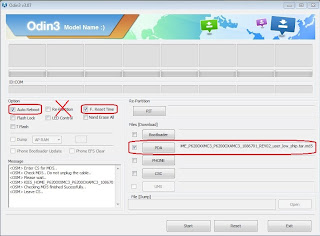
Odin Setting 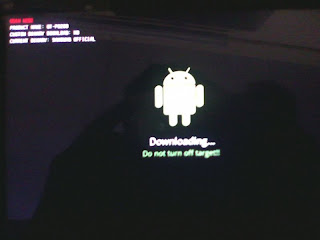
Download Mode - Switch Off the tab (wait till u feel d vibration which ensures that tab is completely off)
- Start the tab in download mode (Press and hold "Volume Down"+"Power On" simultaneously). Select continue (in Warning). Now you will see "Downloading..."
- Once the tab is in download mode screen (See ScreenCap), connect the tab through USB cable to the PC. The "ID:COM box" (in Odin) will get an entry (See ScreenCap 'Odin Connected') is an indication that tab is connected properly. If you still do not get any results, try another USB port on your PC.
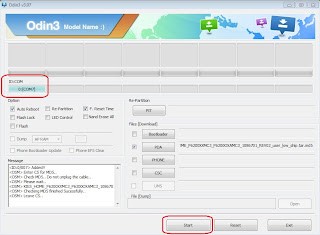
Odin Connected 
Odin Pass (Flashing Completed) - After ensuring that "ID:COM box" (in Odin) has an entry (See ScreenCap 'Odin Connected') , click on "Start" button to begin Flashing.
- Flashing may take 5 to 10 mins.Wait until it finishes. Donot do anything until you see the word “PASS” (Refer Screenshot). Allow the Tab to reboot.
- Once the tab reboots completely (and u see the "Pass" message in Odin), Unplug the tab form the PC
- You may require to do some basic settings (Select Language, Select country, Connect to Wifi, Login to your Samsung Account, Login in Google Account etc)
Yay! u r now on Android 4.1.2 (JellyBen)

0 comments:
Post a Comment