How To Fix If You Get Failed Flashing Process 0x7100 in RSD Lite
Computer engineer here. Registered so I could post this and hopefully help a few of you guys out
I was running into the same problem, with Win7 x64, RSD Lite 4.6, latest drivers. Did some investigation into the error log and looks like I found a bug in their programming. Go into the directory you installed RSD Lite (for Win7 x64 the default is C:\Program Files (x86)\Motorola\RSD Lite\) and look for a file that starts with "FlashErrorLog". Open it, and if you see something like this:
Code:
Line: 865
ERROR: \\?\c:\SPRecovery_ESE81.sbfwtƒyoþÿÿÿ‚qawñrawðiµ was not found.
File: X:\test_dev_usb\flash\code\flashdll\PST_FP_FlashFileIO.cpp
then you are experiencing this same bug that I had (looks like adr3nalin3 had this problem too). For those fellow programmers out there, looks like they are copying the filename into uninitialized memory and not explicitly adding the NULL terminator, meaning it's pure luck whether the filename is recognized or not. Since the uninitialized memory produces random results, this explains why people have had it work after restarting their computer, trying several times, using a different computer, etc. Hopefully if you follow my instructions below, you will be able to make it work right away.
So the work around for this problem is to rename the file so that the real filename overwrites all the unwanted junk characters at the end. These junk characters are random, and they are likely to change each time you open RSD Lite.
Here are step by step instructions:
1). Go to the folder where you installed RSD Lite
2). Delete any files that start with "FlashErrorLog"
3). Right click on "SDL.exe" and click "Run As Administrator"
4). Move your recovery file to the root C:\ directory
5). Rename the recovery file to something short, like "r.sbf", so that you will have space left for the filename to overwrite the junk characters
6). Try flashing the file with RSD Lite - it will most likely fail, don't worry (if it works then good job, you are lucky )
7). In the RSD Lite folder, open the newly created FlashErrorLog... file
8). Count the number of junk characters after the real filename - for example if you have this error:
Code:
ERROR: \\?\c:\r.sbfqawñraï was not found.
then the junk characters are "qawñraï" and there are 7 of them, so we are going to add 7 extra letters to the real filename
9). Rename the file to add the same number of letters/numbers as junk characters in the log file. In this case, we need to add 7, so change the filename to something like "r1234567.sbf" - make sure you add the characters BEFORE the file extension (".sbf"), not after!
10). Point RSD Lite to the renamed file, click Start, and it should work!
Note: that some of the junk characters can't be displayed in the log, so there might actually be 8 of them when you can only see 7, etc. Just repeat the process from step 6, adding 1 character at a time (don't remove any), and it should work after a few tries.
Note: that just making the filename really long won't work, you need to be precise so that you only overwrite the extra stuff, nothing more and nothing less.
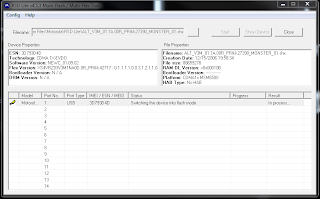
0 comments:
Post a Comment